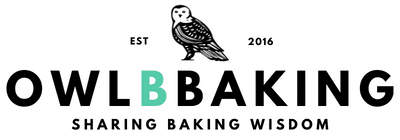You’ve heard that Tailwind is a useful tool & platform for gaining traffic to your blog. It DEFINITELY makes life easier. Ever since joining the Tailwind community, I have experienced a surge in traffic and revenue for my blog. I sincerely, whole-heartedly recommend Tailwind to all of my fellow bloggers to help them succeed and exceed their blogging goals.
What is Tailwind?
In short, Tailwind is an online tool where you can schedule specific times for pins to be shared from Pinterest & posts to Instagram. But it doesn’t stop there.
In addition to that, Tailwind gives you everything you need to get analytics from your pins, boards, profile, website and more, helping you understand the ‘why’ behind your traffic which you can leverage for even more success.
You also have the benefit of joining Tailwind Tribes, which allows you to share and re-share quality content from other members in your niche so you can grow even faster.
Why do I need a pin scheduler?
If any of your blog traffic comes from Pinterest, then you need a scheduler.
About 85-90% of my traffic comes from Pinterest and once I figured out how to properly share pins, my traffic counts exploded. I owe nearly all of my blog views to Pinterest.
Pinterest favors active users. If all you do is create pins, then the platform is not going to display your content as much as it could be. In order to gain the most impressions possible, you need to re-pin other people’s pins. From what I’ve researched, you want to pin at least 15-20 times a day for optimum traffic potential (some bloggers do even more than that).
Can you imagine how time consuming that would be? I have a full time job and a bazillion other blogging tasks to do daily. The last thing I need is to worry about finding pins to re-pin every day. Furthermore, it would be really tough to plan those pins at the exact times when your engagement is at its highest level. My brain already hurts thinking about how I would figure that out on my own!
With Tailwind, you can hop onto Pinterest and pick a bunch of pins to schedule for the future. You can create specific time slots of when to post those pins at peak traffic times so that your engagement is automatic.
Once you start using Tailwind, the program will automatically suggest other popular pinning times for you which can be easily added to your schedule, optimizing your content for even MORE traffic.
Other Tailwind Features
In addition to that, there's this product called Smart Loop, which acts as a ‘set it and forget it’ for your pins.
Basically, I can add the pins which I create from my blog to the Smart Loop, and the program will set a perpetual schedule (which you can edit at any time) to share your pins so you never have to worry about adding your own pins to the regular schedule.
This is a game-changer when it comes to sharing your own content. I love love love having the peace of mind knowing that I never forget to add my own pins to my schedule! Sounds silly that I would forget to share my own stuff, but trust me, my mind is constantly swimming in blog-to-dos, and things like that are easy to forget.
So that covers most of the scheduler advantages of Tailwind, but I do want to let you know about the other AWESOME features of the program:
- Analyze metrics on your pins, boards, profile & more
- Create board lists; allows you to group boards together so you can pin to multiple boards in one click
- Link your Google Analytics to measure referral traffic from Pinterest
- See which pins are being pinned straight from your site
- Get stats on the most clicked, pinned & engaged pins
- Measure & track scores on your virality & engagement
- Identify popular pins & find similar pin content, helping you understand what works and why
- …there’s plenty more, but let’s get back to the pin scheduling part.
Mass Pin scheduling with Tailwind
When I first started using Tailwind, I would go onto my Pinterest feed and one by one I would schedule pins for the week. A few pins to this board, a few pins to that board, and I thought I was doing great because I getting all my scheduling done. I didn’t realize that even though the scheduler made my life more efficient, I was not being as efficient.
The tweak I had to make was changing the way I went about scheduling my pins.
Now, I can schedule a week's worth (140 pins) in less than 10 minutes on average.
It’s a simple method, takes only a few steps and it saves me even more time because I can upload pins to my schedule in masses.
Looking for more tips and tricks on Pinterest? Check out my article on How to Make the Perfect Pin!
These are the steps:
Step 1: Download the Tailwind extension for Google Chrome if you don’t have it already.
Step 2: Open up Pinterest
Step 3: Decide which board you want to pin to. I do one board at a time. Today, I’m choosing my 'Cakes' board.
Step 4: In the search bar, type in a keyword related to your board.
 Step 5: Scroll down a few pages or hit the “page down” button on your keyboard a few times. Because Pinterest is ‘load as you go’, you have to load some pins into the page before doing a mass schedule. Otherwise, once you use the extension it will only bring up a handful of pins.
Step 5: Scroll down a few pages or hit the “page down” button on your keyboard a few times. Because Pinterest is ‘load as you go’, you have to load some pins into the page before doing a mass schedule. Otherwise, once you use the extension it will only bring up a handful of pins.
Step 6: Once you’ve scrolled down a ways, scroll back up to the top. Click on the Tailwind extension button at the top of your browser. This will prompt a new window to load with pins. Click the pins you want to schedule.
I suggest selecting no more than 50 pins at a time. I’ve more before, but sometimes the page freezes or doesn’t load all the way if you load too many at once.
Step 7: Hit the 'Go Schedule' button; another window will load with your selected pins. Type in and select the board you want to put your pins on (mine would be 'Cakes').
This is why you want to do only one category at a time. If I started searching & selecting a mix of Cake, Cupcake & Cookie pins, you would have to spend time manually selecting the appropriate board for each. Since I only chose cake recipes, I can add them in mass amounts to my 'Cakes' board.
Step 8: Click on 'Schedule All'.
In an ideal world, at this point all of your pins would get submitted and load into your scheduler. However, more recently I’ve been running into problems where the pins are either missing descriptions or source URLs, in which case, they cannot be added to the scheduler. Unless you want to add descriptions and find the missing URLS, I usually just delete them from my upload. While it is a bit of a pain to deal with sometimes, for me, this method is still faster than one-by-one scheduling!
Here's a helpful tip to get through any hiccups with Step 8.
Once you hit the 'Go Schedule Button' (step 7), do a quick scroll through to locate any missing descriptions. If there are some missing, enter a simple description or keywords related to the pin.
To find any missing URLs, hit CTRL+F and type 'URL' into the search bar. This will help you easily locate any pins that are missing URLs. I usually just delete those from my upload. Once your pins are sorted through, hit 'Schedule All.
Once you sort through the disqualified pins, the remaining should go through to your schedule after hitting the ‘Schedule All’ button again.
Step 9: Once that’s done, repeat for another board until you have the desired amount of pins in your schedule.
Step 10: Log into Tailwind and go into the Publisher menu > Scheduled Pins. On the right hand side, click on ‘Shuffle Queue’.
This shuffles all the pins you just scheduled into a random order (aside from Smart Loop pins and any that you may have locked into a specific time slot).

Now, your daily push of pins are fully assorted.
This process takes me about 30 minutes, once a month and I'm reaching more potential of blog traffic from Pinterest.
By using the Chrome extension and following these steps, I have saved so much time which can be used for other important blogging and baking things!
I hope you enjoyed this tutorial!