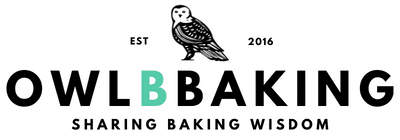This is your go-to guide for how to make the perfect pin for Pinterest that WILL get repinned!

Creating pins is my absolute favorite step in the blogging process. I like to think of a pin as the book cover to my recipe and I love challenging myself to create the best book cover I can. And don't worry, if your blog isn't food-related, these tips will help you too!
I've done a lot of research and learned a lot about Pinterest during my time blogging. I definitely don't know it all, but I do know what's worked for me. By adding these steps & awareness points into your process, I'm certain you will have no trouble getting repinned!
Please note, there are also a lot of other factors (followers, traffic, etc.) that impact your shareability as well. I have some tips on those too!
Let's get to it-
Pinterest is for...
Thinking about what Pinterest is and what it does is my starting point for mastering the pin game.
What comes to mind when you think about Pinterest? What do you use Pinterest for? What pins have YOU saved and why?
Remember, Pinterest is technically not a social media platform, it is a search engine. It connects you to other users, but the primary purpose is to search.
I find it helps to think of this when I'm figuring out how to make my pin. I ask myself, "What will users be searching for and why would they click on my pin?" Are they searching for a recipe or a tutorial? What's the most important thing about my recipe that I want people to know?
Be sure to have some of these questions in mind as you go through the process.
Put yourself in the user's shoes.
How to make the perfect pin
First, I wanted to take you down memory lane and share a few examples of pins that I've made over the last couple of years.
Want to take a guess as to which set of photos take into account all of the tips I'm about to share with you?


The King Cake & Champagne Buttercream pins on top are hard to read, the sizes are small, the pins are horizontal and the photographs are not the right choice for the pin.
At the time, I thought these pins looked great, but I soon I realized I was getting zero traffic from them. It dawned on me that they do not capture my audience's attention.
So what did I do? I went onto Pinterest and looked up the best pins I could in my niche, and emulated everything I could about those pins.
After lots of trial & error and loads of practice & research, I think I've made some progress. The second set of pins is looking a lot better, right? It has taken me a while to get the feel for it, but I'm proud to say that there's been great improvement over the year.
Let's dive into all the steps I took to get there.
PicMonkey
First, before anything, you need a proper photo editing & graphic design service that will allow you to create the actual pin itself. I have always used PicMonkey and I have no reason to switch to anything else. I LOVE using this program for so many reasons.
This program has endless text and design options and it was quick for me to learn the platform because it is so intuitive. Click here to see a 55 second video I made on how easy it is to pull together.
I love the using this program because it is seamless and user friendly when it comes to adding font and other graphics to your pins (or, creating pins that don't have any photography at all, like the one at the top of this page). PicMonkey really has all you'd ever need from a graphic design standpoint; every style font available, colors, images, graphics, textures and everything in between.
The other cool thing is, you can store your designs right in your 'hub', so you can have access to them on the fly, download them on a whim or edit a previous pin you made. I use that space to store my pin template so I don't have to re-create the same elements every time I make a new pin.
Anyway, not to go on about PicMonkey for so long, but I genuinely love recommending that program because it has been absolutely instrumental to my business!
Photography
Before you start creating the actual pin, you need to have your photos planned. Which photos are you going to use in your pin? How many are you going to use? That's totally up to you!
Here are my recommendations:
- Photos should be high resolution. No one is inspired by a blurry photo.
- Photos must have proper lighting/exposure (dark photos do not perform well on Pinterest).
- If you have any 'action' shots, these are great! If you have a photo of melted chocolate being drizzled on a cake it is much more exciting than a still-life photo of just the cake.
- Especially for food photos, I suggest including a micro & macro shot (this is the format I tend to follow). I always thought its nice to see the whole dish and a close up of detail.
- If you're using an editing program such as Adobe Lightroom, bumping up the color saturation will help boost the attraction of your photo.
- Try taking photos with the pin in mind. For example, I might include some extra white space in the frame, knowing that I'll use that space for my text in my pin.
 I do NOT recommend showing all steps for your recipe in one long pin.
I do NOT recommend showing all steps for your recipe in one long pin.
For example, if you have a step by step cookie decorating post, do not include all of the step by step photography in the pin itself.
While these may receive a lot of shares because it's informative for the user, it will hurt your website traffic counts. Users will have no need to click on the pin to go to your website if they are able to see all of steps in the pin!
 Pin Dimensions
Pin Dimensions
PicMonkey has plenty of pin templates ready to go, which work wonderfully. Or, you can create your own blank template, based on size.
As per the latest from Pinterest, the best dimension size for a pin is 1000 x 1500 pixels (as a ratio, that's 2:3).
The reason you want your pin to be slightly longer is to take up more "Pinterest Real Estate". If you need to go taller to fit in your photos, that's OK. Be sure to not exceed too far past those dimensions as 'giraffe pins' (super long pins with tons of photos) are not favored by the platform.
Text
I feel that including text overlay on your pin is a must.
I've seen plenty of pins in my feed that have no text, and even though the photo looks great it does not usually entice me to click on it or re-pin it. As a user, I don't know what the photo is for. Is it a recipe? A tutorial? Is the photo of a cupcake referring to a recipe about cake or buttercream?
Use text to complete the idea of what your pin is about. Furthermore, think about when you're scrolling fast through your Pinterest feed. Words help catch and draw your eye to the pin.
You can also further entice clicks by including call to action phrasing on your pin. If you're post is about, "How to, Top 10, Easy to Make...", make sure the same wording is on your pin. They are proven to perform better.
Additionally, I've heard that Pinterest has the ability to scan pins and detect text, further enhancing search-ability and increasing your chances of being found.

Text Design/Fonts
A secondary factor to text on your pin is the font design. This is where you can have A LOT of fun! I love searching through all the font types to find juuust the right font for my pin.
Here are the elements I consider when choosing a font for my pin:
- I try to find font styles that evoke the photo and/or recipe, or a 'matching' font that really drives the vibe home. For example, my Crispy Rice Treat pin, I used a whiskey glaze. To me, I associate the word "Whiskey" with more of a rough & tough feel, so I chose a block style font that had a stamped, weathered look.
- When adding text to your pin, avoid laying the text right over the photo, unless it's very legible. Remember, when a user is browsing through their Pinterest feed, they are moving quick. They are also most likely on their phone, so you want your pin to have a large font size that can stand out within half a second of the user swiping through.
- Use a basic geometrical shape (a rectangle or circle), either white or a solid color, and lay your text over. This will help your text stand out. If you're worried about hiding too much of your photo with the geometric overlay, increase the transparency so that the shape is fairly translucent (you can see an example of this here).
Using Color
-
- Black or White font will usually do you just fine, but if you're looking to add a pop of color I recommend pulling colors from the photos that are in the pin. You can do this by using the color dropper tool in PicMonkey. You don't want your pin to be a modge-podge of random colors, you want it to be cohesive. For instance, for my Cinnamon Vanilla Biscotti pin, I pulled all the colors for the text from the cookie & coffee in the photo. Visually, the image blends well.
- You can also use this FREE, fancy schmancy color calculator which has been a wonderful discovery for me. It's basically a digital color wheel. Pop in your hex code (#RRGGBB) for the color you want to use, and you can choose up to 4 colors that create perfect harmony for your graphic. This is useful when I want to bring in another color and have NO idea what it should be.

Color Psychology
Many years ago, when I was in school for Marketing, I remember taking a class on Consumer Behavior and learning about something called "Color Psychology". Color Psychology is the study of colors and how they affect or influence human behavior. When we see certain colors, they strike a mood or feeling, even without us knowing! Big consumer brands choose very specific colors for their logo with Color Psychology in mind to better market their products. You can do this too by including specific colors within the photo or text of your pin.I've done a lot of research on making pins from many reputable blog gurus, but no one mentions this (so, maybe it's getting too deep in the weeds!), but Color Psychology is always something I think about when I'm creating pins. I feel like it's good to be mindful of.
Color Psychology is the study of colors and how they affect or influence human behavior. When we see certain colors, they strike a mood or feeling, even without us knowing! Big consumer brands choose very specific colors for their logo with Color Psychology in mind to better market their products. You can do this too by including specific colors within the photo or text of your pin.I've done a lot of research on making pins from many reputable blog gurus, but no one mentions this (so, maybe it's getting too deep in the weeds!), but Color Psychology is always something I think about when I'm creating pins. I feel like it's good to be mindful of.
Here are some examples of colors and the feelings/emotions they evoke:
- Green= Growth, nature, positivity, stability
- Blue= Calm, confidence, peace, integrity
- Purple= Royalty, luxury, passion
- Red=Active, romance, urgency
- Black = Sophistication, formal
- Yellow= Energy, friendly, warmth
- White= Fresh, clean, pure, simplicity
- Navy= Trust, sincerity, loyalty, success
If you've been making pins with a lot of Green and they have nothing to do with positivity, nature or green ingredients, don't worry. Green can certainly look nice without having a deeper meaning! 😉 This is just another factor and perspective to take into consideration.
Here is a great article on Color Psychology that goes deeper into the meanings behind each color.

Tap into your analytics
Remember that you should already be writing your blog post for your audience; it's no different when it comes to pins! Use demographic data from your Google Analytics or other metrics to target your pin design to the audience that is visiting your blog.
Also keep in mind, as a platform, Pinterest has it's own demographic profile. As of 2019, about 80% of Pinterest users are Female and most active users are below the age of 40. About 90% of my blog visitors are Female, so creating pins with a more relevant, feminine design works well for me.
Develop Your Style & Brand
As you saw from my examples above, my 'new' pins have a similar style across the board. I tend to follow the same method whenever I'm making pins; two photos, a white rectangle in between the photos, creative text in the middle, my logo (with a light transparency) in the bottom corner.

While I know I'm not the only one following this format, I'm trying to be consistent so that as my blog grows, people will be able to identify my pins immediately in their feed.
Let's be honest, it also makes it easy for me when it comes to creating pins. Having a consistent format takes a lot of guesswork out of the design piece and saves me A LOT of time.
Getting Your Pin Out There
Even with all of these elements into place, be sure that you are implementing a good strategy for sharing your pins. Like I mentioned at the start of this article, having the perfect pin is great but there are other elements that need to fall into place to get a high number of shares.
Tailwind. Literally thee most important service for bloggers who use & rely on Pinterest for traffic.
When I first launched my blog, I worked so hard at getting Pinterest traffic, without making much progress. I soon discovered that if you're not posting at the right engagement times, your efforts will be less effective. Tailwind figures all of that out for you, so that you can rest assured that you are pinning your content at the right times, therefore optimizing your engagement. Plus, when you join Tailwind Tribes, you can share your amazing pins with targeted groups to help you grow faster (my traffic skyrocketed when I started using Tribes!).
Tailwind figures all of that out for you, so that you can rest assured that you are pinning your content at the right times, therefore optimizing your engagement. Plus, when you join Tailwind Tribes, you can share your amazing pins with targeted groups to help you grow faster (my traffic skyrocketed when I started using Tribes!).
I have had several pins go viral due to the connections I've made using Tailwind, so be sure to have a process in place to get your pins seen by as many viewers as possible.
Hide Your Pins
What? She's telling me to get my pins out there and also hide them?! Yes! Exactly.
Here's the thing. You don't want to create just one pin per blog post. You want to create about 5 or 6 per blog post. They don't have to be vastly different in design (they can be), but you want them to be slightly different to appeal to different audiences or design tastes.
This is the key to driving shares, even to old blog posts!
I've had much more success with posts that have multiple pins than posts with just one pin (you can read about my experience and how to do that here).
Not only do multiple pins bring more traffic to your site, creating different versions is also helpful for A/B testing as you figure out what design/style/call to action works best to capture your audience.
But do you really want your blog post to be littered with 6 pins? Probably not. That's why you need to hide them! I like to have just one pin at the top of my post, however, if someone chooses to hit the Pin it button, it would be nice to give them some options.
You can do this by hiding your pins using a bit of custom code in WordPress (I promise it's SUPER easy). MillenialBoss has a fantastic guide on how to do this.
Let's Recap the key points:
- Remember the foundational use for Pinterest (a visual search tool) and put yourself in the pinner's shoes.
- If you're not sure where to start, check out popular pins in your niche. Do not straight up copy them, but you can emulate the look, feel & design to help get you started.
- Use a proper photo editing & graphic design service, such as PicMonkey.
- Use the optimal pin dimensions to take up more Pinterest 'real estate'.
- Always include text on your pin.
- Add a pop of color using the colors from the pin or by creating color harmony with this free Color Calculator.
- Consider Color Psychology to subtly attract feelings or emotion.
- Know your analytics; how will your audience respond to your pins based on demographics?
- Be consistent with your branding.
- Sharing your pins with Tailwind and Tailwind Tribes is a surefire way to gain repins and traffic.
- Create multiple pins per post and hide them in your post.
General Tips
- Ensure that Rich Pins are enabled if you haven't done so already (this article helped me set up Rich Pins, it is so far the best one I've found!)
- Warm colors tend to perform better on Pinterest (which makes sense from what we learned above; Red/Yellow = Active, Energy, Friendly...)
- Avoid using photos of faces on your pin; these do not perform well on Pinterest.
- Enticing people to save or click your pin is all about selling them the inspiration that they can make your recipe. Use call to action phrasing or other keywords to emphasize the uniqueness of your recipe (easy, 30min, vegan, gluten free, no bake etc.)
- HAVE FUN & BE CREATIVE!
Happy Pinning!
Woohhheee! Thanks for hanging with me and I hope you learned a lot about how to make the perfect pin! Make sure that we stay in touch on Pinterest and feel free to send me your new awesome pins! I look forward to seeing them!